How to Create your Agency/Expert Profile
Step 1. Create an Account
If you have not already done so, Signup for ClickScore.
Step 2. Choose Your User Type
Choose to join as “Agency/Expert” and click “Create Account”.
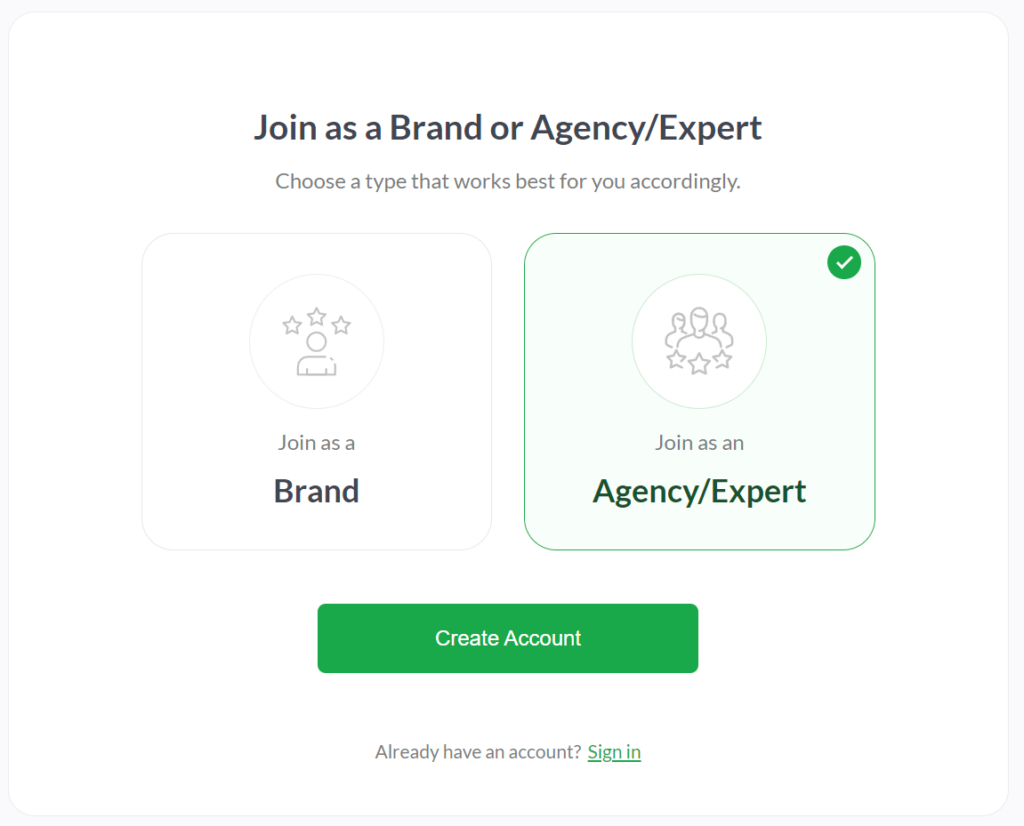
Step 3. Choose your Signup Method
Choose how you would like to create your account. We recommend that you signup with a Google Account that has access to the Google Ads Accounts you manage. However, if you share a login for some reason, you may want to use the email and password option. You will then connect to your Google Ads Accounts using the shared login in a following step.
Step 4. Confirm Basic Details
Confirm your details and continue to the next step.
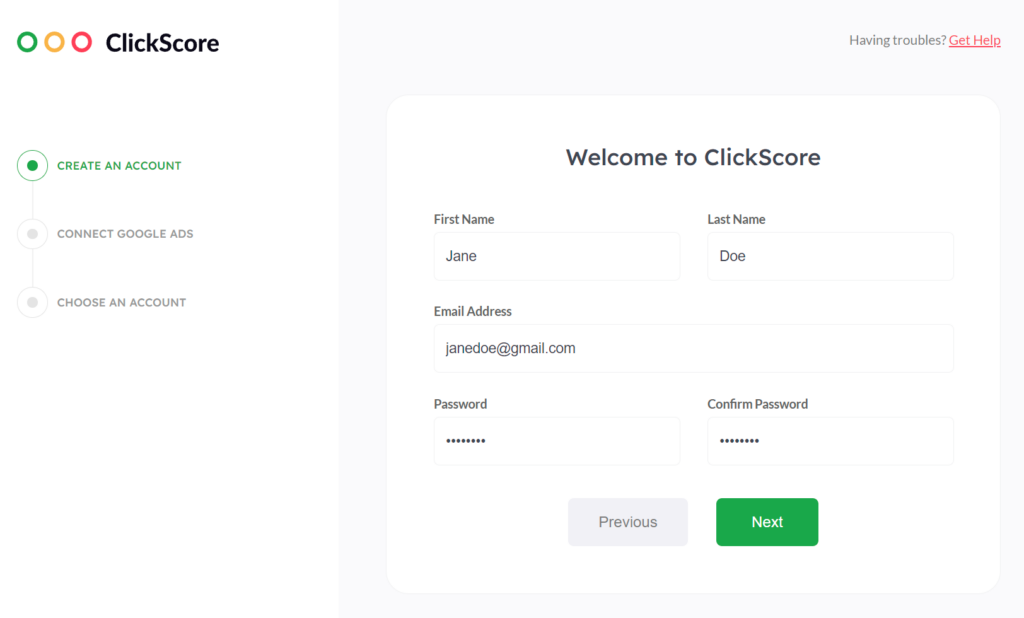
Step 4. Connect to your Google Ads Account
Click “Connect Google Ads Account”.
Continue to login with your Google Account that has access to the Google Ads Accounts that you manage.
Step 5. Choose and Sync Your Managed Accounts
You can choose which account(s) to sync, depending on how many MCC or Google Ads Account IDs are linked to your Google Account Email. You can sync a specific account, or you sync your entire MCC if you desire.
Syncing your accounts will do a few things. First, it will give your profile credit for the budgets you manage and the number of accounts you manage. Secondly, it will help show off your own Google Ads Account ClickScores which helps potential new clients validate your skillsets and might just give you the edge over another agency or expert!
Step 6. Let Your ClickScore Generate
Now you have a ClickScore profile. You will be taken to the “Manage Account” page and your ClickScores and reports will generate for the the first time. This could take a few mins depending on the number of accounts that you choose to sync. You will be able to run ClickScore’s for your synced Google Ads accounts, view their summaries and full ClickScore reports, and track your progress anytime moving forward.
Step 7. Create Your Marketplace Profile
In the top right corner – select your icon and in the dropdown select “Profile”.
Here you can update your name, email, and other contact details and begin to create your Marketplace Profile by selecting the “Create Marketplace Profile Button”.
Step 8. Edit and Fill out your Marketplace Profile
After selecting to create your Marketplace Profile you will be brought to the profile preview page – https://app.clickscore.io/settings/manage/marketplace-profile where you should choose to edit by clicking the green pencil icon in the top right.
Now you can edit your details. Do your best to complete the profile so potential brands have a good understanding of you or your agency. We encourage you to share all of your ClickScores. ClickScore will not share the company details or account names, we just use the ClickScores to provide a transparent view of your ClickScores as a validating performance metric that keep the playing field even for everyone!
You can find examples of Marketplace Profiles here:
https://clickscore.io/marketplace/
Step 9. Save and Publish
Once you are happy with your profile, check the box to “Publish Profile to Marketplace” and save your changes.
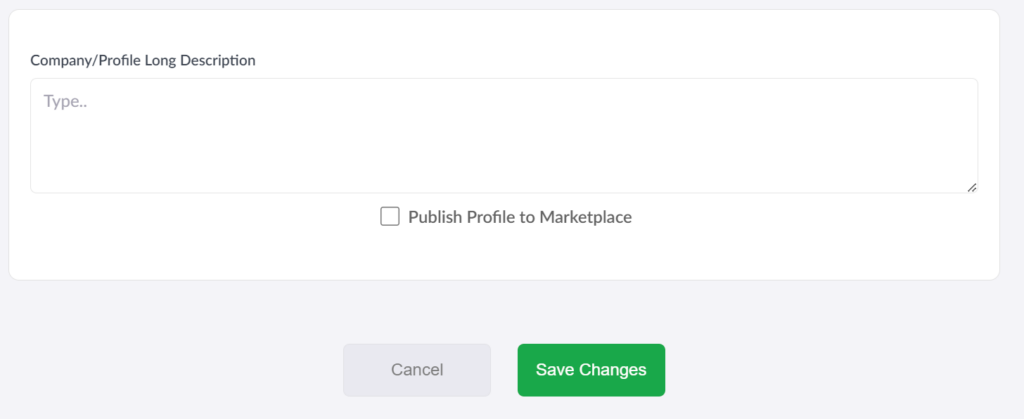
Congratulations – you are now on ClickScore’s marketplace and can receive projects/clients that are in need of help with their Google Ads account.
